Table of contents
A good portion of daily office work consists of crafting and sending emails, yet very few people are aware of the technology behind this process. You might think, ‘if it just works, why would I need to know how?’ – and you’d be right. Most of the time, Gmail and other email services don’t require users to configure email transmission protocols themselves. But knowledge of how they work may become helpful when setting up email accounts for your employees or installing a desktop email client on your device. Let’s take a look at what is SMTP and how to configure it in Gmail.
What is SMPT?
SMTP (abbreviation for Simple Mail Transfer Protocol) is one of the standard electronic mail communication protocols used by mail servers to transmit messages. It is a straightforward text-based protocol that allows sending emails across the internet and specifies at least one recipient to which the message content is forwarded.
Email clients, like Thunderbird or Microsoft Outlook, often rely on SMTP when sending emails, while another protocol named IMAP (or older POP3) is necessary to retrieve them. This is why SMTP in these applications is often referred to as an outgoing mail server.
See also:
How does the SMPT server work?
The Simple Mail Transfer Protocol contains information needed by email services on the web and email clients to create a two-way connection between servers and deliver outgoing messages precisely to the inbox of recipients. The exact process looks as follows:
- SMTP initialises the link between the sending and receiving email server. The outgoing server sends comments answered by the server on the other end.
- The outgoing server issues the MAIL command indicating that the message is being sent when the transmission is established and confirmed.
- After the receiving server gets the message, it sends back the OK command.
- OK is the signal for the sending server to specify a recipient in the RCPT command.
- If the receiving end confirms the recipient is correctly indicated, it issues another OK command.

Other simple commands understood by SMTP servers are:
- HELO – identify yourself
- EHLO – extended identification of a server
- DATA – specify the body of the message
- RSET – reset
- QUIT – quit the session
- HELP – get help with commands
- VRFY – verify an address
- EXPN – expand an address
- VERB – verbose
An SMTP server is similar to regular servers but is explicitly designed to facilitate sending, receiving, and verifying messages.
Without SMTP servers, your email couldn’t reach the recipients. Your message is converted to lines of code whenever you click the send button. It must be processed by the server to be passed along to the correct mailbox. SMPT servers also help protect email service users from mistakes, as they inform the sender’s server if there is a problem with delivery due to an incorrect address.
SMTP is also applicable when you want to redirect messages or send emails to many recipients at once – for example, during an email marketing campaign.
How to set up receiving Gmail messages in email clients and other platforms?
If you want to connect your Gmail account with other email platforms, you need to configure IMAP and SMTP settings.
IMAP is a protocol needed to retrieve messages and synchronise them across many devices. It is disabled by default, so you need to enable it in Gmail Settings -> See all settings -> Forwarding and POP/IMAP -> IMAP access -> Enable IMAP -> Save changes.
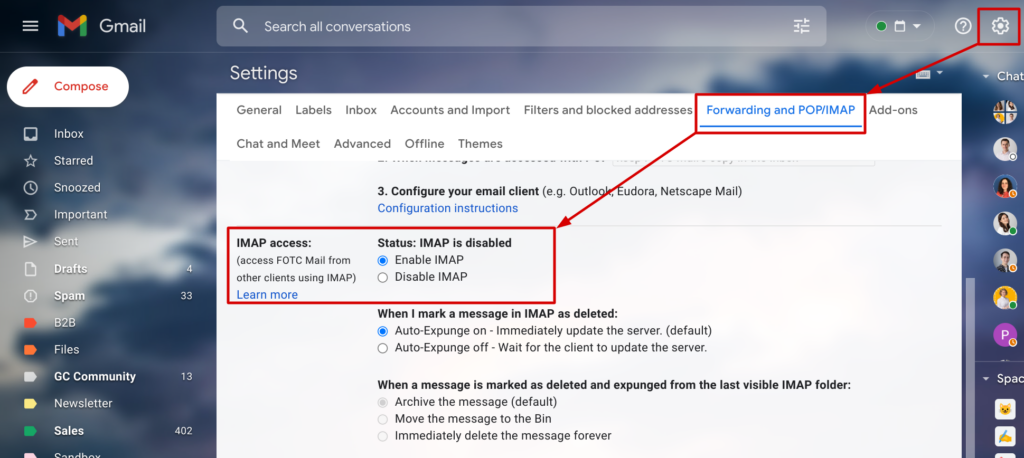
Then you need to open the third-party email platform and provide the correct IMAP and SMTP information:
Incoming mail server (IMAP)
- imap.gmail.com
- Requires SSL: Yes
- Port: 993
Outgoing mail server (SMTP)
- smtp.gmail.com
- Requires SSL: Yes
- Requires TLS: Yes (if available)
- Requires Authentication: Yes
- Port for SSL: 465
- Port for TLS/STARTTLS: 587
Via an email client, you could, for example, use the Gmail SMTP server to automate sending confirmation emails from your website or eCommerce platform. Although setting an outgoing email server with Gmail is pretty straightforward, it’s always worth remembering that this service is not meant for mass mailing campaigns. Gmail has strict limits to discourage spammers.
Through the SMTP in free Gmail, you can send 500 messages daily, and each email can have no more than 100 recipients. In paid Google Workspace editions, you can send 2000 messages a day. Use a third-party SMTP server if you’re planning on sending quantities of emails that could exceed these limits because violating Gmail rules will get your account suspended.
Need professional help with business Gmail accounts?
If you’re experiencing any issues with Gmail accounts or any other Google Workspace application, FOTC can help. Our team of cloud engineers specialises in assisting businesses during the implementation, migration and configuration of Google Cloud services. We can audit your security settings, provide training, and remedy any problems that users or admins in your organisation have.
Plus, we might be able to lower your Google Workspace subscription costs because, as a Google Cloud partner, we have access to discounts unavailable anywhere else. Read the article ‘Why should you work with a Google Cloud partner? Ten benefits for your business‘ to find out how FOTC can help you make the most out of the cloud-based environment of office productivity tools.

