From project presentations, to training modules, webinars or professional pitch decks, there is a whole range of opportunities for your business using an online presentation app. Google Slides can help you build presentations right in your web browser and share them with your whole team for brainstorming and feedback sessions.
Find out more about Google Slides features as part of the Google Workspace subscription and open up opportunities for sharing, editing, collaborating and adapting work resources within your team.
How to get started with Google Slides?
Google Slides is an online slideshow maker that can help you and your team create presentations and tell impactful stories. With Slides, many people on your team can work on the same file at the same time, making sure everyone always has access to the latest version of it.
Either you have a free personal Google account or a Google Workspace for business subscription, here is how to actually get started with using Slides:
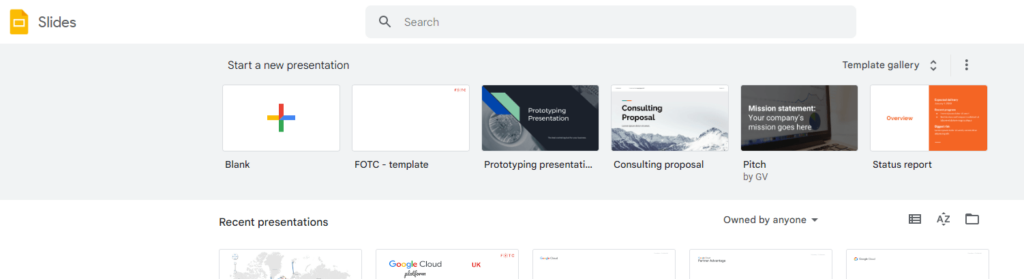
- Open Slides website and select the top left ”+” option from under the ”Start a new presentation” tab.
- You can also use this URL shortcut to start a new presentation: https://slides.google.com/create.
- You can now begin to edit and format a presentation, adding data like text, images or videos.
- After all the formatting, you can share your presentation with other people, allowing them to either view, edit or comment on it.
When starting a new document, you can either create a file from scratch or you can use Google Slides templates or themes for presentations like resumes, budgets or order forms.
After accepting your coworkers’ suggestions and comments, you can get ready to present your work in meetings or video calls. With an easy-to-use presenter view, speaker notes and live caption, Slides will make presenting your ideas a breeze.
What kind of features does Google Slides offer?
Importing and exporting documents, adding animations, sharing presentations, editing both from the computer or the app, here are some of the Google Slides features you need to know about.
- Collaborating in real time on the same file so anyone on your team can pitch in an idea or be on the same page about the changes that are being made
- No need to save your work since Google Slides automatically saves all your edits as you do them
- Personalise your presentation with backgrounds for Google Slides, themes or animation to get your future audience engaged and interested
- Link your slide to other docs so your team can track down all the support information
- Directly present your slides in a Google Meet with the help of the Slideshow button
- Present online or export your presentation for offline viewing from File menu > Download > Format
- Import slides from previous presentations for a coherent feel
- Share your work with the users involved in the project and ask for helpful feedback
- Get notifications on your Gmail for every edit or comment left to the presentation
Want to explore more of Google Slides’ features within your company? Drop us a line to ask how we can lower your Google Workspace subscription bill and help your organisation thrive in the cloud.
Co-editing your work with Google Slides – How does it work?
With Google Slides, you can share your work with your colleagues or people outside of your organisation and have all the changes happen in real time, encouraging feedback and new ideas. You can do the same kind of collaborative work with all Google Workspace office applications like Google Docs or Google Sheets.
What actions can you take while co-editing a Google Slides presentation?
- You can share a file with a single user, a department or the entire organisation
- You can also unshare the files if you need to take someone’s name off the project
- You can add comments with feedback and reply to them
- You can suggest edits and assign them to certain people
- You can chat directly with people who have access to the file
- You can collaborate with your team furthermore by creating a dedicated Chat Space for the project
- You can check the history timeline for the file and see each change and its author
- You can also reverse a file to a previous version from the version history
Learning how to use Google Slides will take your organisation’s online collaboration to a pro level in no time. Learn more about managing your Slides and discover other Google Workspace collaboration tricks with the help of FOTC’s cloud specialised team.
You can also read:
