Table of contents
In the era of remote work, efficiently coordinating projects involving many people working from different places became more important than ever. If you run many projects with a group of colleagues, it is worth trying to manage progress with the Asana application.
Asana – what is it?
Asana is an advanced application for managing group projects. It works well both in the case of hobby ventures (such as running a video blog with friends) and while performing official duties in the team. Asana is known for its intuitive interface and friendly graphic design. It has a paid and free version, but it is mainly used as a business app.
The most important functions of the Asana platform are:
- Switching between many workspaces in which you can have different projects. It makes it easier to separate the work of departments, e.g. marketing projects from IT projects.
- Public and private projects.
- Kanban board with functionality similar to Trello.
- A list of tasks for each project.
- Checklists of components in tasks.
- Subordinated tasks.
- Calendar view.
- Creating a project timeline.
- Many options for changing the status of projects.
- Advanced task prioritization options.
- Setting project deadlines.
- Attaching files, URLs, and comments to a task.
- Labelling tasks.
- Assigning tasks to employees.
- Following tasks.
- Merging duplicate tasks.
- Tagging collaborators.
- Converting large tasks into projects.
- Custom fields in the project.
- Determining dependencies between tasks.
- Chat room in every project.
- Notifications about status changes.
- File repository from the entire project.
Asana and Google Workspace – step by step integration
When choosing business software, price and functionality are the basic criteria, but it is worth remembering that the number of available integrations is equally important. Suppose you want to provide employees with a consistent work environment and thus accelerate the processes taking place in the company. In that case, you should ensure a smooth flow of information between the office productivity software and the project management application.
In this respect, Asana will not disappoint you because it is fully compatible with Google apps. Google Workspace is the business version of the Gmail account and related cloud applications. Go to this page to learn more about available editions, apps, and features.
How does Asana extend the functionality of Google Workspace?
Asana offers several useful shortcuts that will speed up collaboration in Google Workspace applications. We present instructions on how to integrate Asana with individual Google applications.
Asana and Google Account
Secure sensitive company data stored in Asana with SSO (Single Sign-On) via a Google business account. When logging in, you can choose the Use Google Account option. Not only is this a faster way to access the platform, but also a more secure one. You don’t need to create a new password because the security that protects your mailbox also ensures the protection of data from Asana.
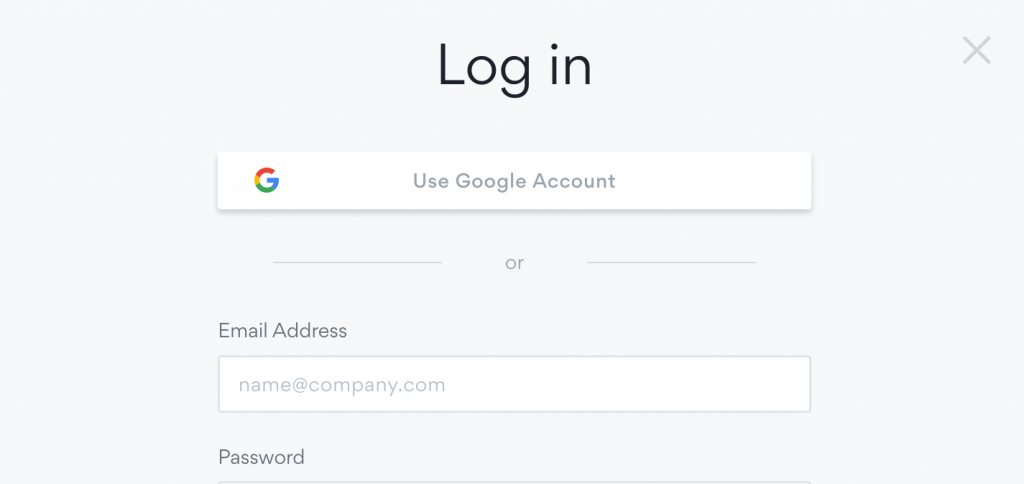
Asana and Google Drive
You can attach files from Google Drive directly to projects in Asana, so everything is always at hand.
To do this, simply open a specific task, click the paperclip button in the upper right corner and select Attach from Google Drive from the drop-down list. If you’re already using SSO, then re-authorizing Drive access will not be required.
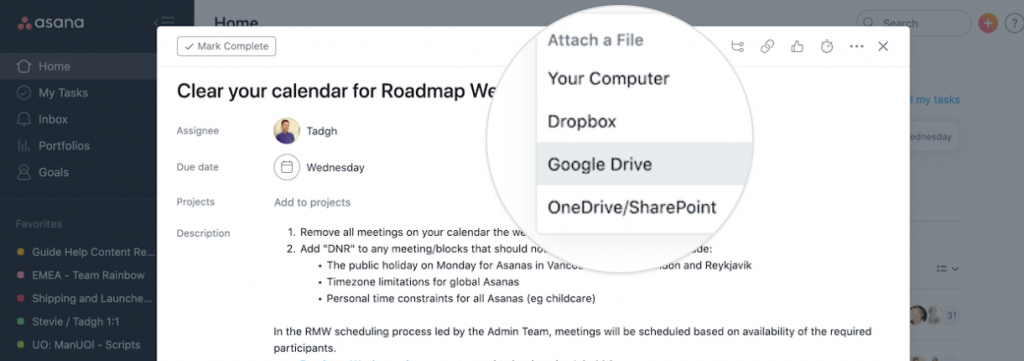
Asana and Gmail
Emails from a business Gmail account can be converted to tasks without leaving the inbox.
In the task view of any project, unfold the drop-down list in the top bar and select Add Tasks via Email – you will get a unique email address, e.g. [email protected], to which you can send selected emails to automatically create tasks from them.

Asana and Google Calendar
Synchronizing tasks and deadlines from Asana with meetings from Google Calendar will ensure that no deadline escapes your attention.
Next to the project title, you will find an arrow that will expand an additional menu. Choose Sync to Calendar and then copy the generated link.
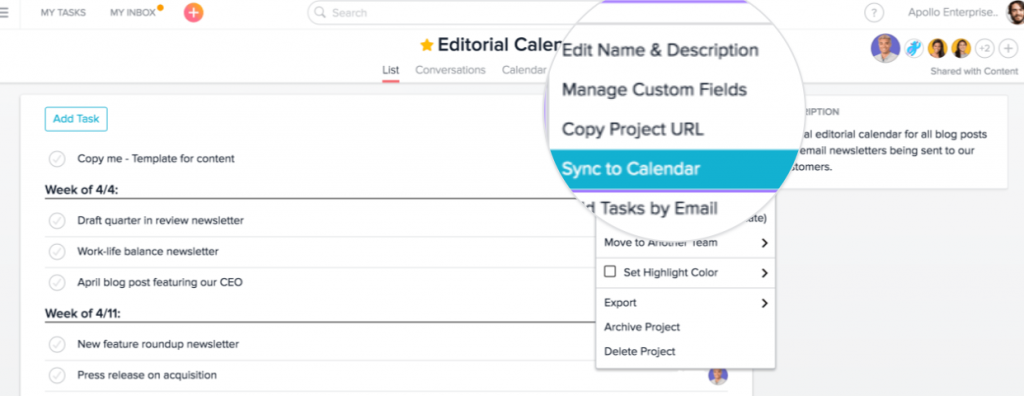
Then paste the link in the list of calendars (after expanding the menu and clicking add from URL) in Google Calendar.
Each project must be synchronized with the calendar separately – so you can control only the most important ones and avoid clutter.
Deadlines for individual tasks will be displayed as all-day events at the top of the calendar. After clicking on a synchronized event in Google Calendar, you will find a link to the appropriate task in Asana.
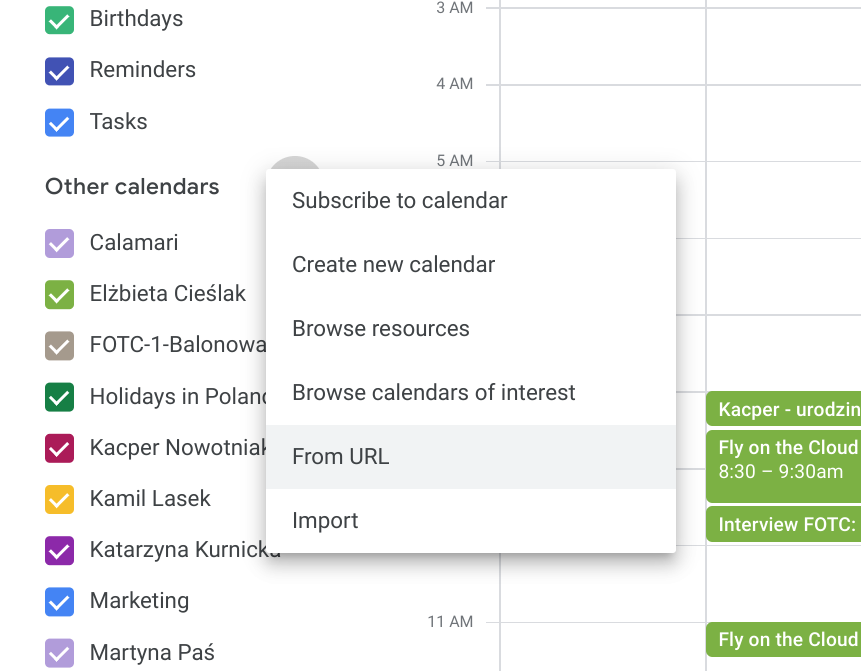
Asana and Google Forms
You can smoothly move responses from Google Forms surveys to Asana. To do this, you need to install the free Email Notifications plugin from Google Workspace Marketplace.
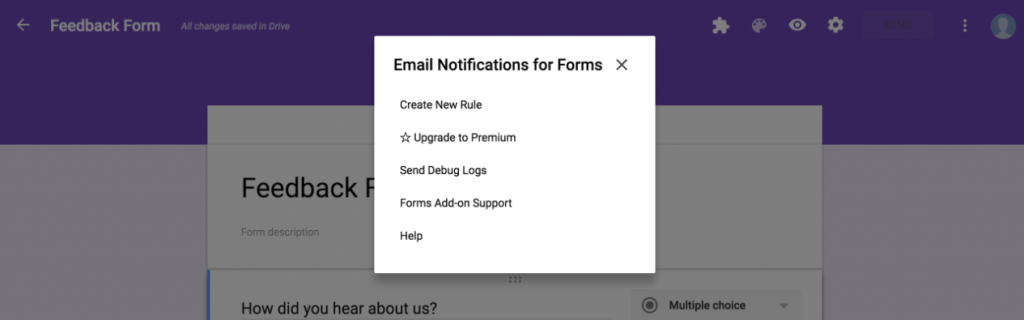
Create a new rule on the plugin menu on the Google Forms page. To configure the notification, you must enter the sender’s name and email address (it must be a Gmail account associated with Asana) and the project’s unique email address.
The header of the email notification will become the name of the task, and the body should contain the command {{All Answers}} – thanks to this, each response sent in the form becomes an email that will be automatically attached to the project.
Asana and Google Sheets
With Asana, you can create reports and visualizations of work statistics and project progress directly in Google Sheets. All it takes are three steps:
- Go to the Dashboard tab in Asana,
- Click Open Report in Google Sheets in the upper right corner and give Asana the necessary permission to edit selected sheets.
- A sheet will open in a new browser window containing all statistics from your portfolio.

The report will contain not only the necessary data but also automatically generated charts.
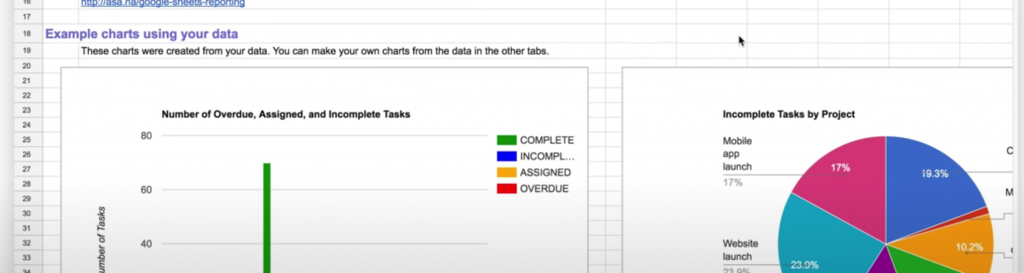
Asana or Trello?
Trello consists of boards on which you create columns. You move tasks between columns to change their status. The most effective division of tasks, according to the Kanban methodology, consists of three columns:
- To do – a backlog of all tasks that you plan to take care of in the future.
- In progress – in this column, you only store the tasks you are currently working on.
- Done – a catalogue of completed tasks, which, if necessary, you can always move back to one of the previous columns.
Trello is an excellent application for private planning, small teams, and companies that do not run many projects at the same time. Trello, unlike Asana, has many more language versions, which may be relevant for non-English project groups.
See also:
The biggest disadvantage of Trello is the lack of a comprehensive overview of the progress of all ongoing projects. Ideally, each board is a separate project, but then you have to control them individually. That is why many teams put several projects on one board, and when the number of tasks increases, they regret it.
According to many users, Asana’s functionality is way more consistent with human thinking patterns, and ticking off tasks in this app brings more satisfaction. All the tasks can be broken up into checklists. Thanks to a large number of integrations available, you have all the necessary files and links within reach. When you need a more comprehensive look at the work you participate in, you will find a list of all projects, deadlines, and tasks in the Dashboard. That’s why it’s so easy to keep control of your progress with Asana.
