Whether you are a student, an entrepreneur, an employee part of a big corporation or just a busy person over all, you are more than likely to have one too many to-do lists. Google Keep is a clever tool from Google, part of the Google Workspace family of online collaborative tools, that can help you compartmentalise tasks so that you can transfer all ideas into action.
Here’s a rundown of Google Keep’s powerful and useful features and how your business can use this note taking app as a virtual to-do list and online notebook.
Why choose Google Keep for your business?
Firstly, you can use Google Keep notes from your personal Google account or part as the Workspace suite, as it allows you to capture notes as text or images, set reminders or manage all other lists. Furthermore, Keep is syncing across all your devices, just like Google Calendar or other Google Apps, so you can use Google Keep for desktop and later access the same information from your phone app.
From a business perspective, Google Keep is a power tool that can be used as an effective task management one as well. You can write ideas, to-do lists and brainstorming suggestions and easily share them with all the involved parties without even needing to save the document.
Want to know more about how to access Google services and advanced features? Read the following article:
How can Google Keep help your business’ workflow?
- Your employees can share notes and lists with each other so they can have all the information centralised
- You can organise your notes using colours, labels and pins
- You can easily take notes using the voice-to-text feature to dictate a voice note
- You can set a reminder for a specific time or location
- You can add annotations to an image, great feature for creative teams
- You can watch to-dos tasks checked in real time for a better collaboration
- You can update notes anytime, anywhere from the Google Keep app or the desktop version
- You can break up large tasks into smaller ones
Want to know more about how to use Google Keep to get the best out of your team’s efforts? Contact FOTC and let our cloud trained employees help your organisation get more time efficent.
6 types of notes in Google Keep – how to use them
With Google Keep, you can create six different types of work related notes for different kinds of needs.
- Regular text notes: With this basic feature for a note taking app, you can add a title to your note and start typing in as your ideas at a moment’s notice.
- List notes: Choose ”Show tick boxes” for your note to transform into a to-do list and simply get things done while checking them off the note at the same time.
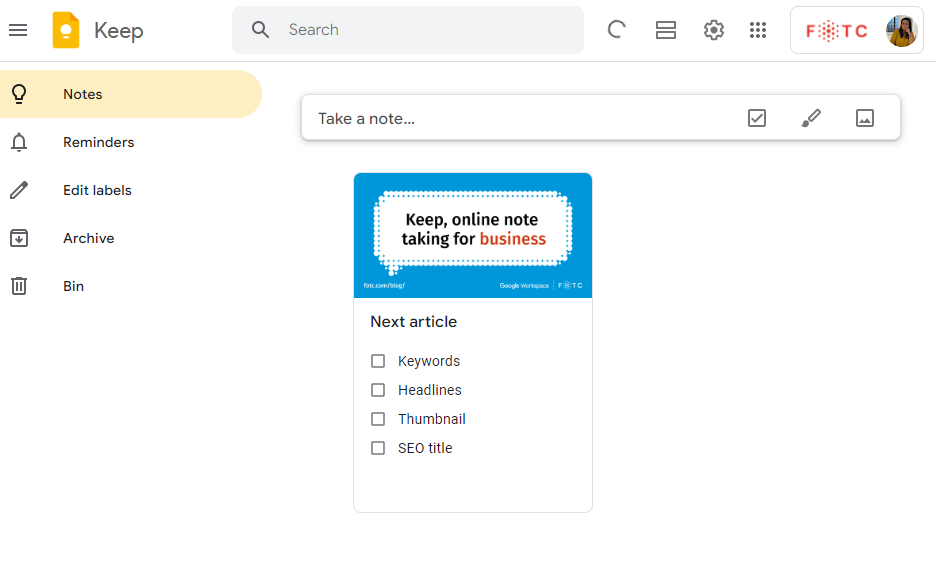
- Handwritten notes: You can also doodle and make a drawing note for when the inspiration hits.
- Voice notes: Use the voice-to-text feature and quickly transform all your ideas into text and have them saved for a later referral.
- Picture notes: For the times when a picture is worth a thousand words, use your camera and quickly grab image text better than with other note taking apps.
- Reminders: Tap the bell icon and set a reminder connected to a certain task.
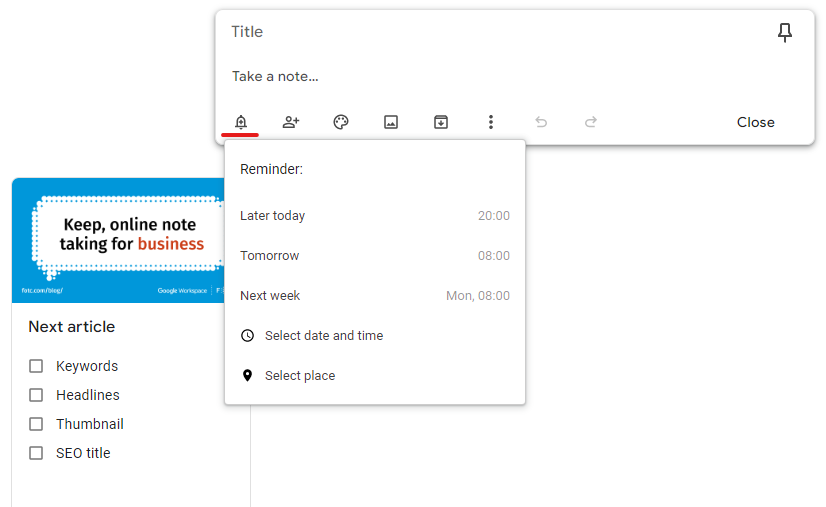
How to manage notes in Google Keep?
The app has many built-in features to help you and your team organise your notes. For example, you can colour code notes, use labels to group them by category, archive old notes or pin the most important ones.
Down below we will show you some organisational tips and features for you to stay on top of your game with Keep notes.
- Use the push pin icon on the top of the toolbar so your note will always be firstly shown when opening the page.
- For users who open Google Keep on their mobile device, the long press and drag action can be used to move notes around and organise them by importance.
- Share your notes by adding collaborators. SImply add their email addresses and they will be able to edit, change and tick boxes into the note.
- You can also use colour coding to consistently group notes from the same category, making it easier to search notes and lists without scrolling down for days. You can find the colours behind the ”More” button.
- You can also categorise your notes by labelling them.Tap the ”More” button, followed by ”Labels”. Add a name to the label and finally press the plus sign to create it. You will see each label attributed to the bottom of the note.
- Add links to your notes by simply copying and pasting it into the note. Whenever you need it, copy it from the note and paste it into the browser to access it.
- Save quick notes directly from Google Docs. Just select the text, right click it and hit ”Save to Keep” so you can follow up on the note later.
- Use the search bar to find your specific notes. The search provides you with some suggestions to help you find what you’re looking for, such as labels or colours. You can also type keywords or other details that will bring you faster results.
Test Keep and Google Workspace for free
With Google Keep, your most important notes and lists are always within reach. With these basic organisation tips and Keep being accessible from Gmail, Google Drive, Google Chat and all the text and image processing applications, you can encourage your team’s connectivity and productivity.
Get an extended trial period, discounts, and 24/7 support with FOTC
Ask for offer from the form down below:
