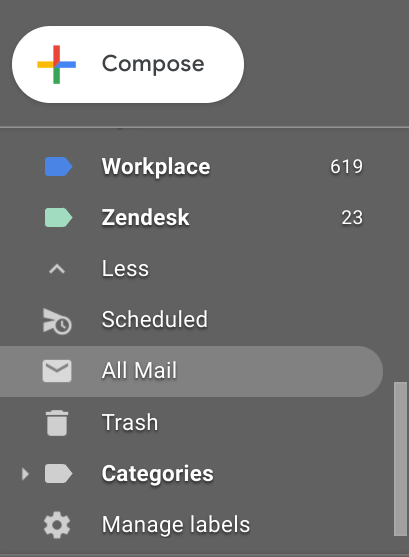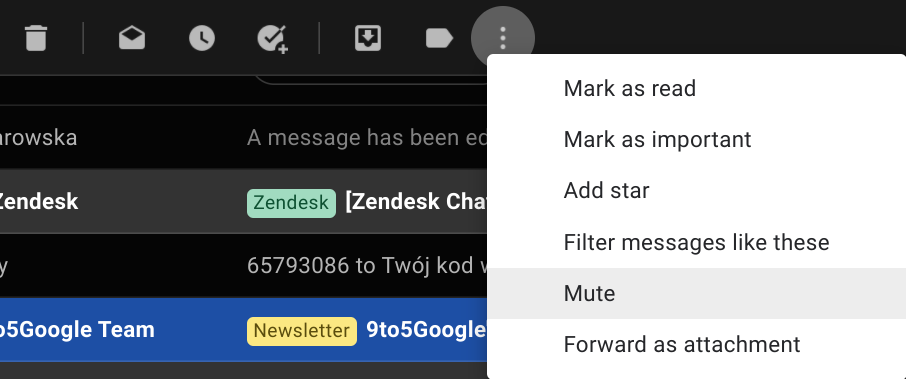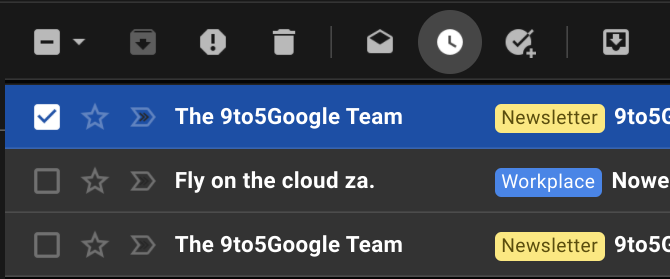Table of contents
Every day dozens of emails arrive in your inbox. Some of them are important and some not so much (think updates and advertising). You instinctively want to clean your mailbox as soon as possible, but you know that some emails may be useful in the future. In this case, Gmail archive, mute, and snooze features come in handy.
Archiving emails in Gmail
This feature allows you to hide a message from your inbox without deleting it. After clicking the “Archive” icon (the arrow inside a folder), the message will be moved to a separate space, and you can still find it by using the search bar. Importantly, if a new message is added to the thread you archived, it will automatically show up in the inbox again.
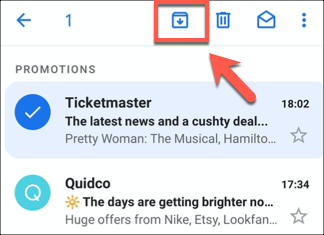
Unfortunately, there is no dedicated section for archived emails. They are available under the label “All Mail”
When should you use it?
The Gmail “archive” function is useful, for example, when cleaning the inbox. If you do not want to delete a message and do not need it in the main view, then archive it.
How to undo archiving?
To undo archiving, go to the “All” label and select the desired message. Then choose the “Move to Inbox” button.
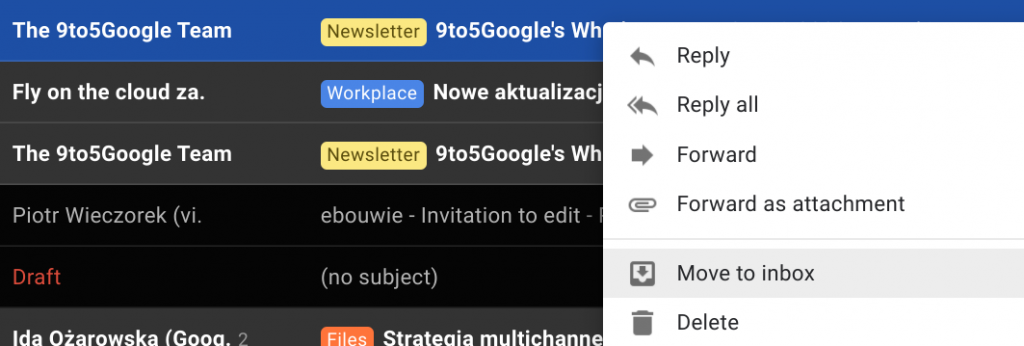
Mute a thread in Gmail
Muting a message is a subtle way to ignore notifications from a conversation without notifying the sender. This is one of the oldest functions of Gmail.
You can silence the thread by selecting it and clicking “Mute”

What happens if I mute a message?
After muting a message, no new correspondence from the thread will be shown in the inbox. Each message will be automatically archived without any notifications.
This is the main difference between mute and archive functions. In both cases, however, the messages are stored in the “all” section.
When to use the mute function?
It is especially useful when other users reply to messages in a thread that is not relevant to us. If you need to check on the message or see how the conversation developed – you can find it by browsing the “All mail” section or using the search bar.
How to unmute a message?
To stop ignoring a given thread, find it in the “All mail” section and select “Move to inbox”
Snooze a message in Gmail
Snoozing messages is one of the latest Gmail features. It allows you to postpone emails for a chosen period of time. After the selected time Gmail will inform you again about the message as it would about any other new email. You can snooze both read and unread messages.
This function has a dedicated section, where messages end up after they are snoozed. You can browse your postponed emails by clicking the clock button on the left-hand sidebar.
To postpone a message, select the appropriate thread and click the clock icon.
Then choose for how long the message should be snoozed.
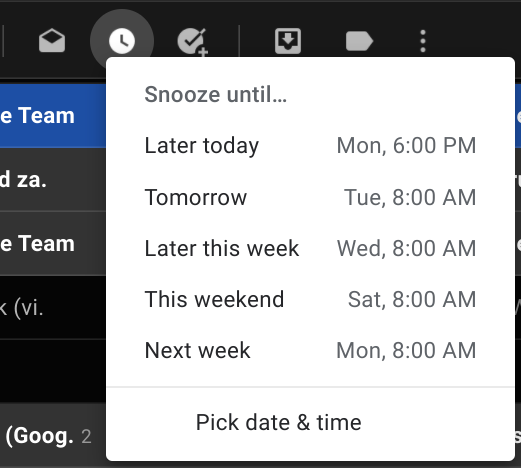
When should you snooze threads?
This feature is especially useful if you don’t want to forget about a message. If an important email arrives when you are busy, it is worth postponing the notification to a more convenient moment.
How to cancel a snooze?
To cancel snoozing of a given message, enter the “Snoozed” section, select the message, right-click on the message, and then select “unsnooze”.
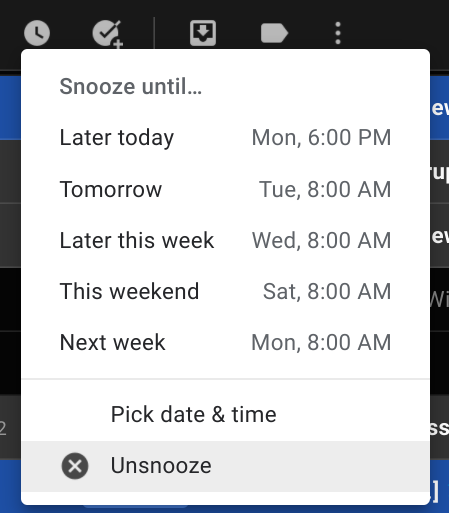
Please contact us if you have questions about the Google Workspace. As an official Google Cloud Partner, we can offer discounts that will lower your Google Workspace bill and we provide 24/7 technical support.
See also: