Have you ever sighed in resignation at a long list of emails and reports that you need to digest in order to produce a coherent and clear report or presentation? Wouldn’t it be great if you could ask an AI assistant to sift through dozens of data files stored on your Google Drive and in Gmail and create a professional pretension? Reliable, error-free and complete with charts, diagrams and original images Soon enough Duet AI for Google Workspace will be able to help you with all kinds of data analysis and more.
For now, Duet AI, a generative artificial intelligence tool for Google Workspace apps, is still in development phase (released in late August 2023) and both its creators as well as the AI itself are still learning. In this article, we will take a closer look at Duet AI features and what they can already help you with, and how exactly to make use of its capabilities.
What is Duet AI?
Duet AI encompasses all the latest developments in machine learning tools such as Large Language Models, which have proven to be effective in text generation, summarising, and translating, with image generation. Duet AI for Google Workspace works with multiple Google Cloud apps and we will look at most of the new features. Bear in mind, that as of writing, Duet AI is still in testing phase. Based on the feedback of the users, Google will likely refine the tools, their functionality and/or the user interface. Let’s dive in and see what the new tool can do and how to use it (it may not always be obvious).
This powerful collaborator can:
- Write and improve emails in Gmail.
- Create, improve, and proofread content in Google Docs.
- Generate original images directly in Google Slides.
- Create project plans in Google Sheets.
- Communicate more efficiently in Google Meet.
It’s worth noting that Duet AI has been introduced as an add-on to the Google Workspace suite, which means that you need to purchase an additional license to use it. However, if you’d like to test the capabilities of this tool without incurring any costs, please let us know, and we’ll set up a free trial for you.
Duet AI – ‘Help me visualize’
In Google Slides, the Duet AI add-on allows users to generate images, making it much faster and easier to create aesthetically pleasing and professional-looking slides. No more searching through image libraries and graphics – just provide a simple prompt, and the necessary image will appear on your computer screen in no time.
While all of this sounds promising, it’s fair to say that Duet AI currently has limited capabilities at this stage. It handles simple, typical queries well (e.g., “dog with a ball”), but images generated based on more complex instructions may leave something to be desired. However, it’s essential to keep in mind that we are just a few days after the tool’s launch, so there will likely be many improvements in this area in the coming weeks.
Duet AI in Slides
How to generate images in Google Slides?
In order to create images you need, go to Google Slides and pull up the Duet AI menu. You can do it in two simple ways.
- Click Insert in the top menu, then hover above Image and choose the Help me visualize option at the bottom of the menu there.
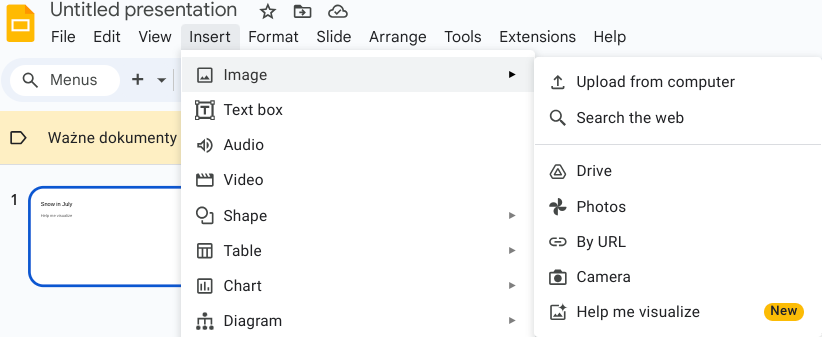
- Alternatively you can click on the Help me visualize button at the end of the menu ribbon. It looks like a starred image icon.

A side bar will pop up where you can type in your prompt and choose from a drop down list of different image style, e.g., watercolor.
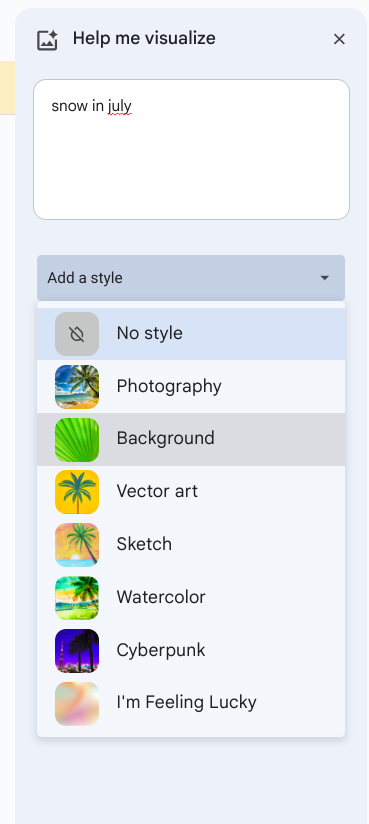
Once generated, all you need to do is click on the image of your choosing and it will appear in your presentation.,
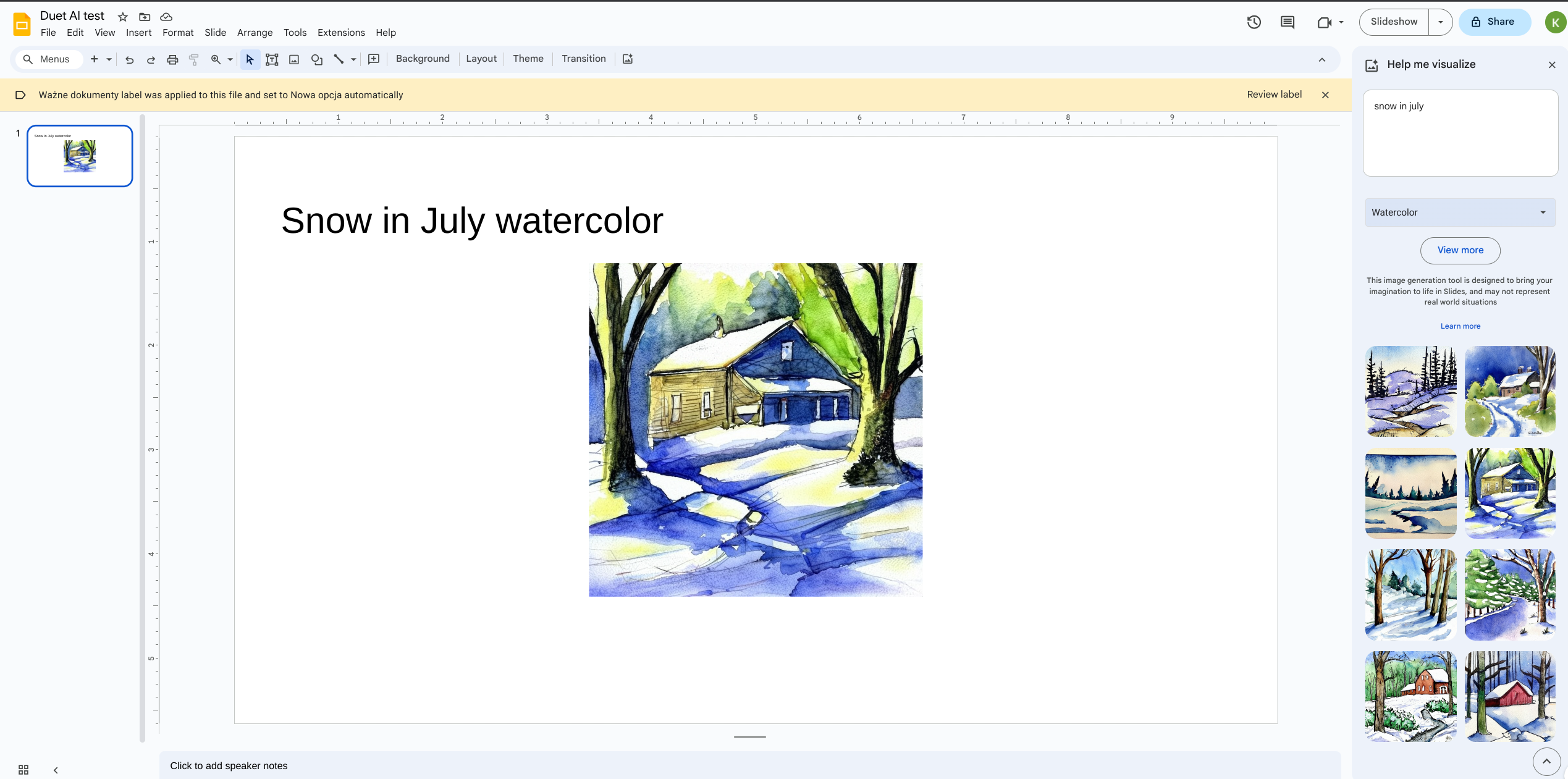
Of course, you can experiment with different styles and prompts (from a few words to an entire sentence) to generate the image that best suits your purpose. And have fun doing it!
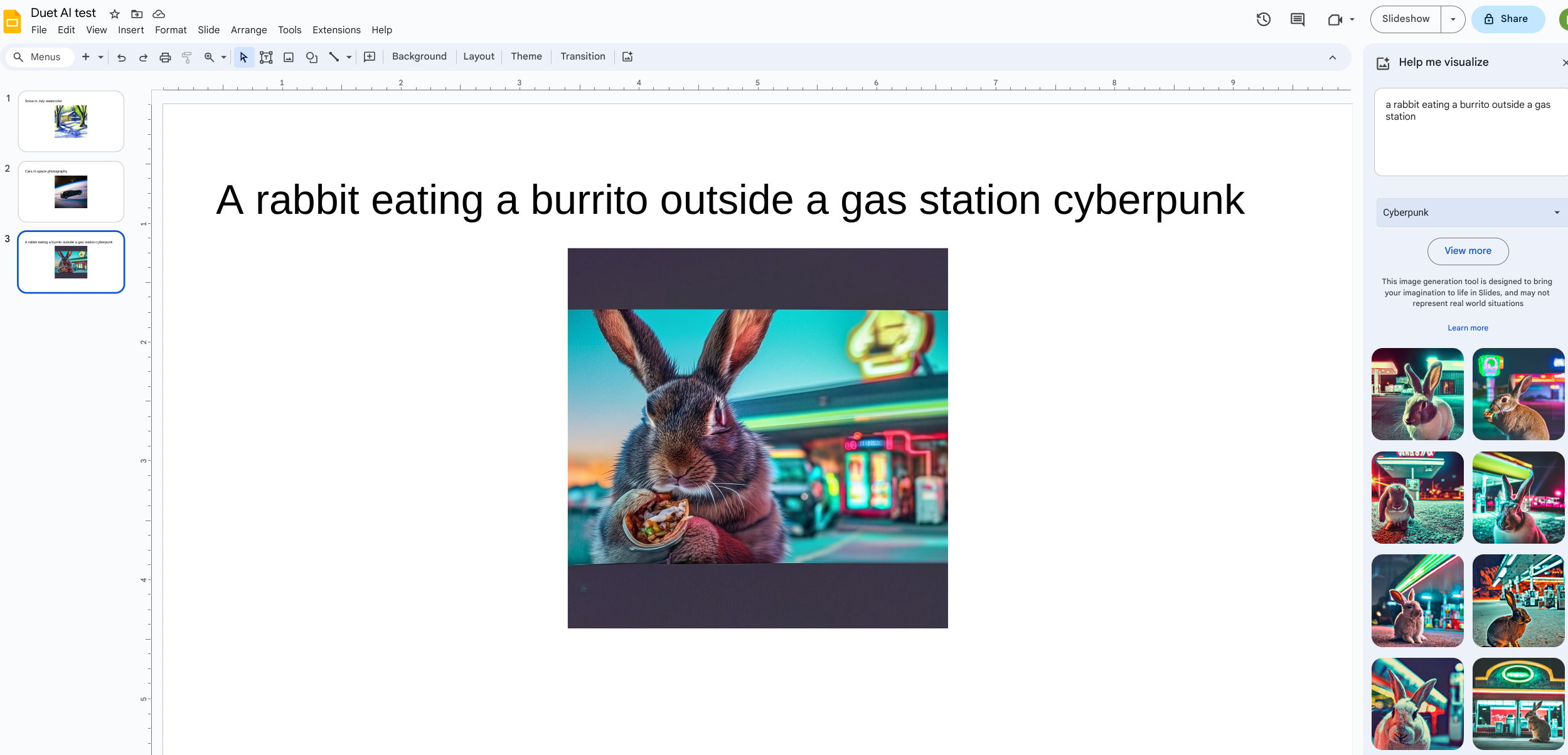
Duet AI – ‘Help me write’
Whether you’re a recruiter looking to create a new job posting, preparing compelling sales content, or writing an industry-related article, Duet AI can help you generate the initial draft of such documents, making it quicker to get your ideas down on paper. The “Help me write” feature can be found in both Google Docs and Gmail.
Generating text in Docs
Duet AI in Google Docs not only helps create content but also incorporates intelligent elements into the generated text, such as location information, project status, or variables.
The “Help me write” feature generates an initial text based on the given topic, which you can then refine on your own or with the help of various available functions in the tool, including:
- Tone: Changes the tone to be more casual or formal.
- Summarize: Creates summaries of the entire document or its parts.
- Bulletize: Presents content in bullet point format.
- Elaborate: Adds more information to the existing text.
- Shorten: Condenses the document for conciseness.
- Retry: Generates a new draft based on instructions.
- Custom: Allows you to add new guidelines to refine the draft.
Proofreading in Google Docs
What if you already have some text written but feel that there may be errors or you want to improve its readability? Duet AI comes to the rescue with its assisted proofreading feature. It generates a list of suggestions for you to consider to make your text more reader-friendly. Currently, the tool offers functions such as:
- Conciseness: Helps refine the message for brevity.
- Active voice: Indicates where active voice sentences can be used for easier comprehension.
- Wording: Suggests alternative words for a more dynamic or formal tone.
- Sentence Split: Recommends splitting complex sentences.
Thanks to these AI-powered proofreading features, you can create high-quality content more quickly and comfortably, improve its conciseness, and make it clearer to your audience. Importantly, the suggestions generated in this way do not change the text’s content – you can review them in a sidebar panel and decide whether to accept or reject them. To make your work even more manageable, you can filter suggestions based on their type.
How to use Duet AI in Google Docs?
If you’ve used ChatGPT or other Large Language Models before, you will know what to expect from Duet AI for Google Docs. In Docs, click on the starred pencil icon hovering above the left margin.
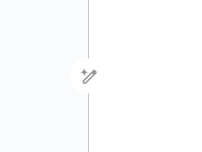
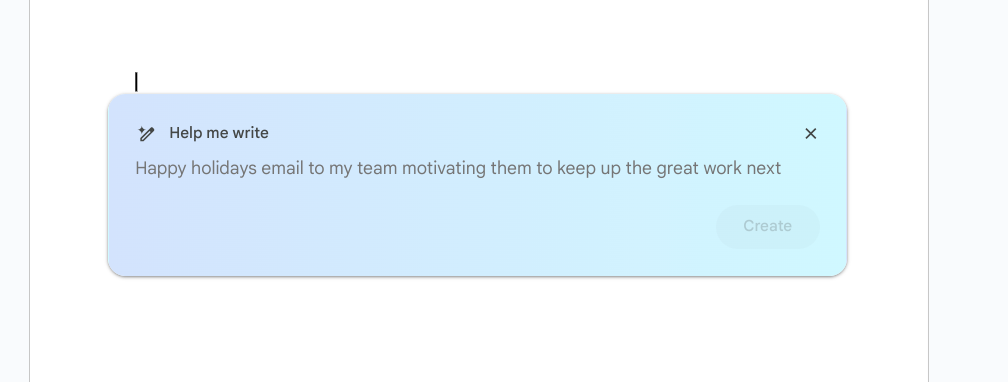
Duet AI in Gmail
Artificial intelligence can also assist you in creating email templates in Gmail. You only need to specify the subject of the message you want to prepare, and Duet AI in Gmail will take care of the rest. After creating the initial version of the email, you can adjust it for formality or conciseness.
Duet AI in Gmail
Currently, the following functions are available in the tool:
- Write your draft: You can describe what you want to include in your email in your own words. The function also understands the context from previous messages in the thread, helping you compose responses more quickly.
- Formalize your draft: Refines the email in terms of appropriate formality.
- Elaborate on your draft: Adds more information to a previously generated message.
- Shorten your draft: Condenses the email.
- I’m feeling Lucky: Rewrites an existing draft to make its tone more fun.
Whether you’re scheduling a meeting with a potential client, planning a company event, or drafting an introductory email for a new team member, the “Help me write” feature in Gmail streamlines the process and suggests an appropriate tone.
How to use Duet AI in Gmail?
The same rules apply to all Google Workspace apps, so all you need to do is locate the starred pencil icon at the bottom of the email body field.
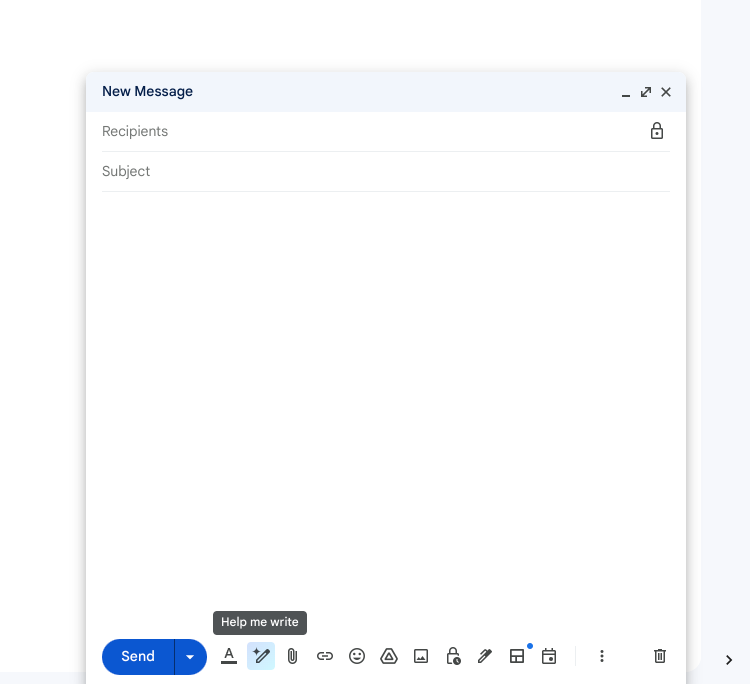
A pop-up window “Help me write” window will appear. Now, all you need to do is type in your prompt, e.g. “Write a business email to congratulate my client on their latest achievement” You can be as specific as you want to tune the generated response better.
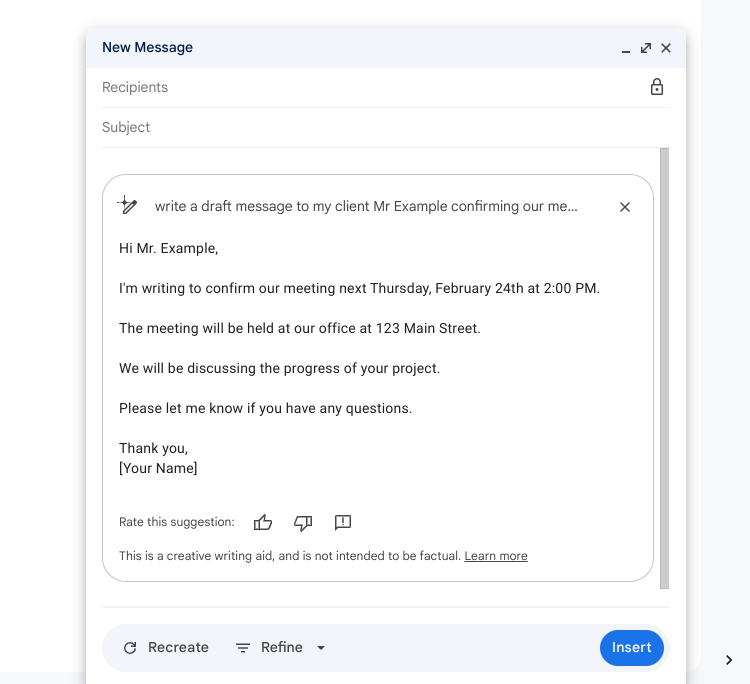
Duet AI – ‘Help mew organize’
The new add-on AI for Google Workspace also helps you organise data more quickly and start projects more easily in Google Sheets. All you need to do is describe what you need, and Duet AI will generate a plan, budget, project schedule, or spreadsheet for you to analyse the progress of your project.
How is this possible? Duet AI recognises data in cells and classifies it based on assigned labels, eliminating the need for manual data entry for typical document types.
Of course, you can customise the AI’s suggestions to meet your specific needs by assigning owners, updating statuses, and adding relevant information such as location or time.
Duet AI for Google Sheets
Google Meet with Duet AI
In Google Meet, Duet AI focuses on what’s most important during online meetings: providing comfortable communication conditions for users. Some of the features introduced include studio mode, automatically generated backgrounds, and automatic translation of generated captions into other languages.
Studio Mode in Google Meet
Poor lighting or low-quality webcams are common issues that can disrupt the quality of online meetings. Duet AI’s assisted studio mode will reduce noise and adjust the connection’s sharpness, ensuring that meeting participants present themselves professionally.
Automatically generated backgrounds in Google Meet
Changing backgrounds in Google Meet is nothing new, but with Duet AI, you gain the ability to automatically create your own backgrounds that aren’t available in the Meet library. Since creating such an image takes only a few moments, your backgrounds can now be better tailored to the context of your conversation. For example, you can create a background that matches your client’s industry, generate special graphics for your company’s anniversary, or one that corresponds to the importance of the meeting.
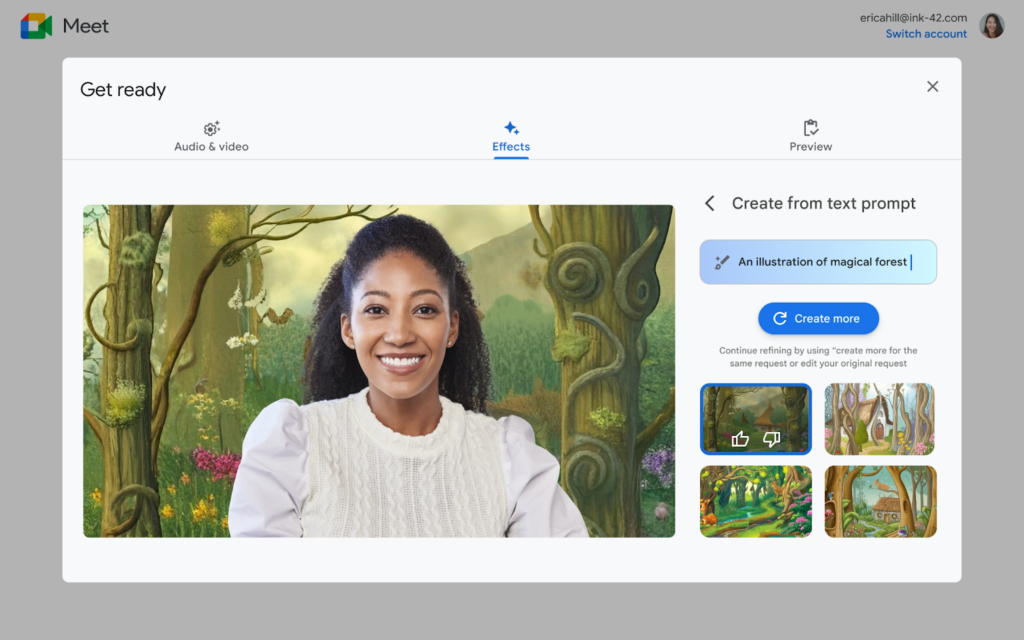
Automatic captions and translations
Companies that purchase Duet AI will have access to more extensive features for automatically generated captions and translations into other languages.
English will now be automatically translated into Chinese (Mandarin and Traditional), Hindi, Thai, Italian, and Russian. Conversations not conducted in English will be translated to and from Chinese (Simplified), French, German, Spanish, and Portuguese.
More Features Coming Soon
The above functions are just the beginning of Duet AI’s development within Google Meet. The manufacturer has announced that users will soon have access to features such as automatic note-taking, quick summaries of previous video call discussions (which will likely be appreciated by latecomers), and even substituting a participant in a meeting and conveying essential information on their behalf.
Duet AI – availability in Google Workspace plans
Duet AI is an add-on for Google Workspace, which means that you need to purchase an additional license to use it. Both new and existing Google Workspace customers who have already verified their domain and subscribe to one of the following plans can do so:
- Google Workspace Business Standard,
- Google Workspace Business Plus,
- Google Workspace Frontline Starter,
- Google Workspace Frontline Standard,
- Google Workspace Enterprise Essentials,
- Google Workspace Enterprise Essentials Plus,
- Google Workspace Enterprise Standard,
- Google Workspace Enterprise Plus,
- Google Workspace for Education Fundamentals,
- Google Workspace for Education Standard,
- Google Workspace for Education Plus.
Pro tips on prompt writing with Duet AI
Currently, Duet AI supports the English language, both in terms of input prompts and the results generated by artificial intelligence. Over time, the add-on will also support other languages.
If you’re wondering how to get the best results from Duet AI that align with your needs, the manufacturer provides guidelines on how to create effective prompts in Duet AI:
- Be specific. The more straightforward your prompt is, the better Duet AI will understand what you’re looking for.
- Use keywords and phrases relevant to the topic you’re working on. This will help the tool better grasp the prompt’s context.
- Avoid using jargon or technical language.Duet AI is still evolving and may not understand certain elements of complex language.
- Provide examples of the content you’re seeking. This will help the tool better understand your expectations.
- Refine your prompts if the results don’t meet your expectations or if you believe there’s room for improvement.
Remember that Duet AI is still in development, so the results it provides may not always be satisfactory, and complex prompts may pose challenges for it. Over time, all of this is expected to change, as every interaction with artificial intelligence contributes to its further development.
Duet AI and data security
Data security is a top priority for Google in building its products, and Duet AI is no exception. Users of this add-on will adhere to the same data protection and security standards that apply to all Google Workspace services:
- Your interactions with Duet AI will remain within your company. Duet AI stores all prompts and content generated for you along with Google Workspace data and does not share them outside your organization.
- Your Google Workspace security settings (such as data region policies or DLP rules) will automatically apply to Duet AI.
- Data generated for you will not be used by other customers or for training models outside your domain without your explicit consent.
Summary
Duet AI is a Google Workspace add-on that significantly speeds up your work processes. It assists in writing, visualizing, organizing, and facilitating communication during online meetings. To use the tool, an additional license is required, but a free trial period is available for users to personally test the capabilities provided by Google’s generative artificial intelligence. If you want to join active Duet AI users completely for free, get in touch with us. We’d be happy to assist you.
